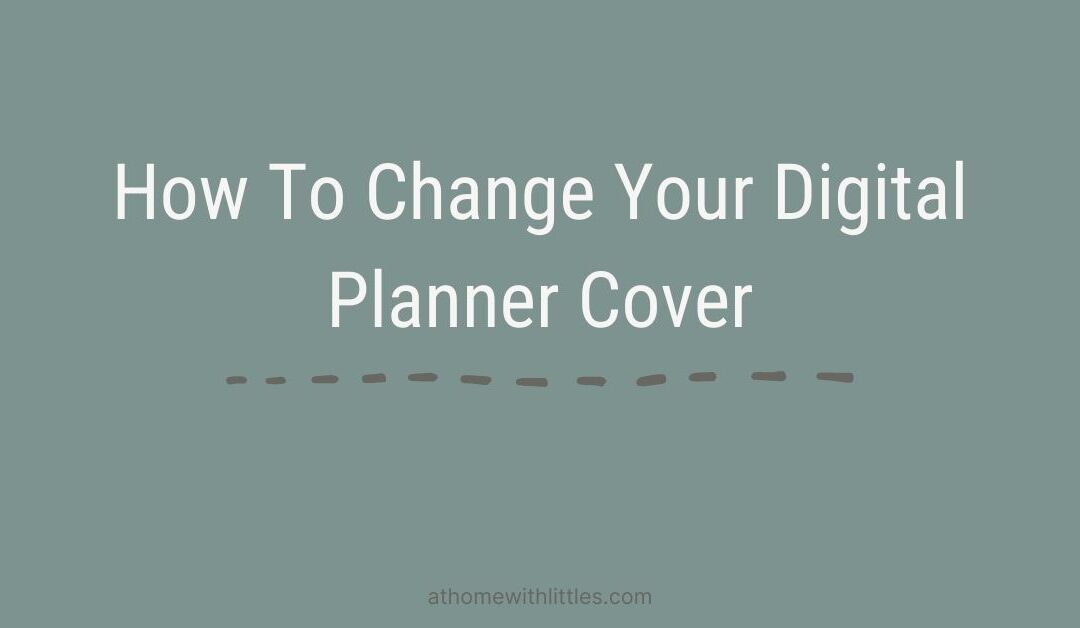How to change your cover on the GoodNotes app:
You can change your planner covers to suit your style. Use one of the free covers that this planner comes with or change it to one of the many planner covers available online.
To change your planner cover in Goodnotes 5, follow these steps:
- Download the cover files into your iPad. (To find out how to download files, check out my How To Download and Import files into your iPad tutorial) Most of our digital planner cover sets come in a single PDF file which has all our cover options.
- From the Goodnotes 5 home screen, tap the “+” icon and select “Import”.
- Find the digital cover PDF from your saved files.
- Find the cover that you want to use. Copy that page by tapping on the three dots on the upper right hand side of the Goodnotes 5 toolbar. Select “Copy Page”.
- Go to your digital planner, open the thumbnails view by tapping on the four squares on the upper left hand side of the Goodnotes 5 toolbar. Navigate to the existing cover page. Tap on the down arrow under the existing cover page to open the options menu. Tap on “Add Page Before” then tap on “Paste Page”.
- Your new cover will be the first page on your digital planner. Delete the old cover by tapping on the down arrow on the old cover page and then tap “Move to Trash”. Select “Trash” in the pop up menu to delete the old cover.
How to change the cover of your digital planner using other apps
If you are using an app other than GoodNotes, like Notability or Xodo, you can still use the PDF file change the cover of your digital planner. Though the steps may vary depending on the app you are using, most PDF markup app will follow a similar process.
- Open both your digital planner file and your digital cover PDF file on your app.
- Open the thumbnail view in the Digital Cover PDF.
- Find the cover that you would like to use on the digital cover PDF and copy that page by opening the menu option and tapping “Copy Page”
- Go to your digital planner and open the thumbnail view for the whole document. Paste your page before the existing cover page (so that your new cover page will become the first page in the file).
- Delete your old cover page.